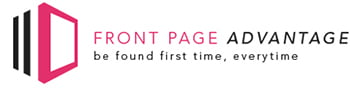How to Add Your Social Platforms To Your Google MyBusiness Listing
Associating your social profiles with your website on WordPress:
1. Go into WordPress backend editor for your website
2. Make sure you have the Yoast plugin for WordPress
3. Scroll down the side panel to the Yoast SEO menu

4. Select social and then enter each of your social platform URL’s
This will let search engines such as Google associate any of your social platforms to your website, this should then give Google MyBusiness the information it needs to add your social profiles to your listing.
Alternative if you don’t have WordPress for your website:
1. Copy and paste JSON-LD template for your organization to associate several social profiles with your website:
<script type=”application/ld+json”>
{ “@context” : “http://schema.org”,
“@type” : “Organization”,
“name” : “Your Organization Name”,
“url” : “http://www.your-site.com”,
“sameAs” : [ “http://www.facebook.com/your-profile”,
“http://www.twitter.com/yourProfile”,
“http://plus.google.com/your_profile”]
}
</script>
2. Add NAME e.g name of your organization or your personal name
3. Add URL: insert the URL of your website
4. Add sameAs: update all the Social Media accounts URL
5. Next Step is to test the code in Structured Data Testing
6. Open Google Structure Data Testing Tool and test the code. If the code has no errors then you can place the code onto the HTML file on home page.
Usually Google takes 40-60 days to show the social profiles onto your Google MyBusiness listing.